Known as “Bulk Update” for customers. This makes it easier for updating multiple customers at once using the Bulk update feature.
1. To access the customer section, navigate to the Administration Screen (Dashboard/Back Office) and click on the "Customers" tab. Next, select the "All Customers" subcategory tab.
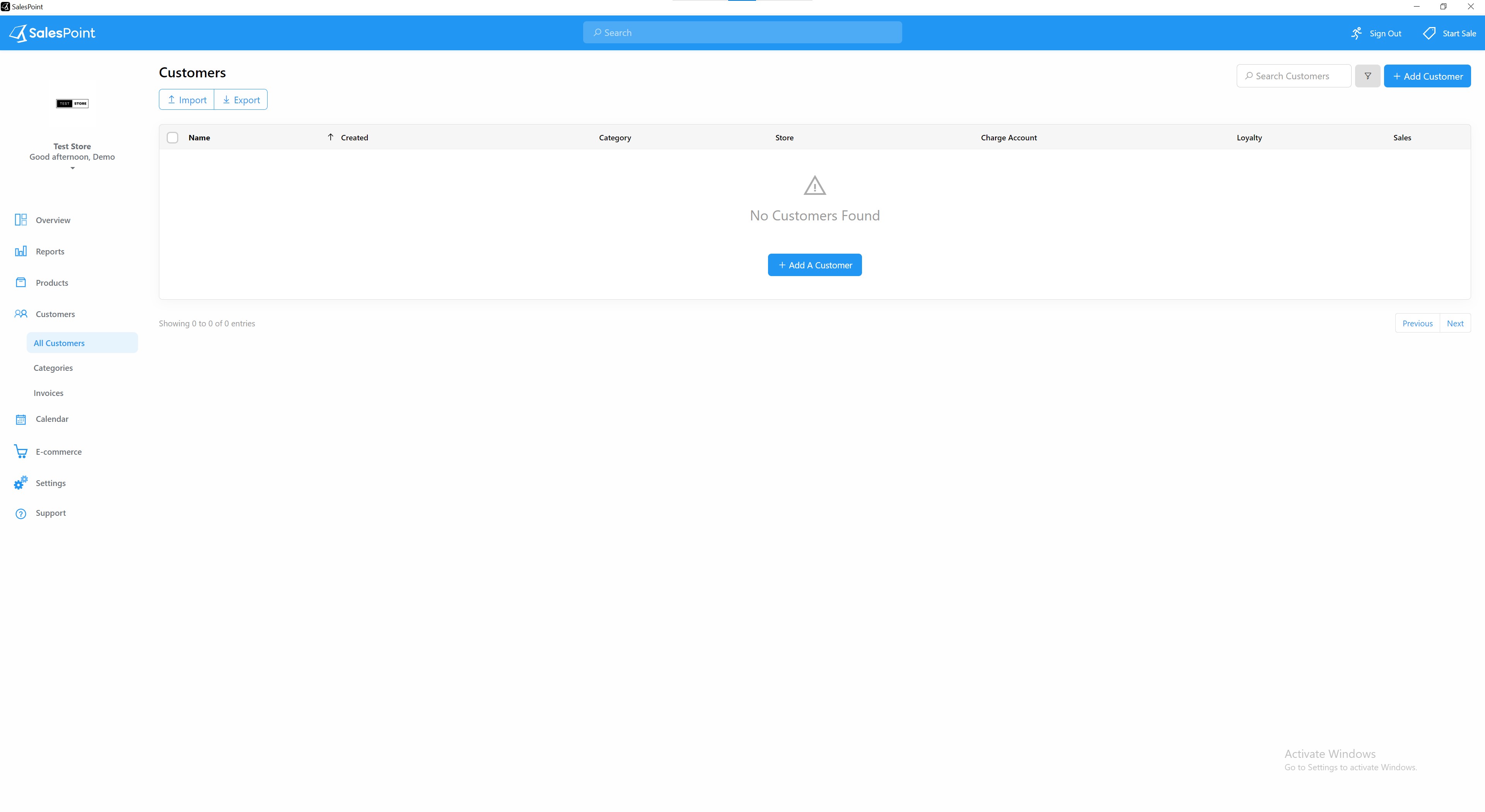
2. To the left of the screen, you will find checkboxes for each customer. You have the option to select customers one by one or the entire current page by clicking the checkbox at the top.

3.Once you have chosen the customers, you will notice the "Edit" button located at the top of the screen, indicating the number of customers selected. Simply click on the "Edit" button to commence the bulk update process for the chosen customers.
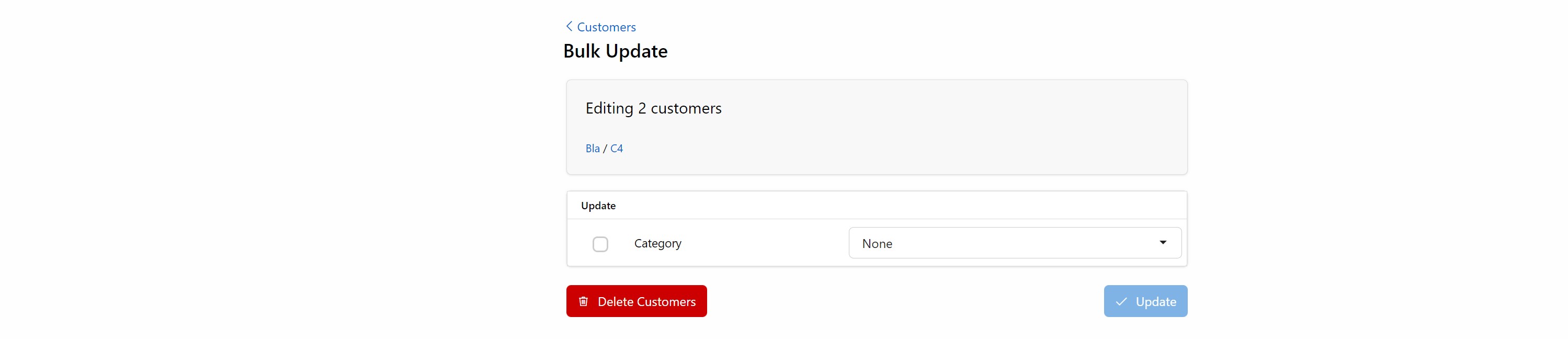
Note: To update the selected customers' properties, tick the "Update" box next to the property you wish to update.