To enable the Takeaway function, access the Administration Screen (Dashboard/Back Office), navigate to the "Settings" tab, and open the "Features" section. When turning the "Dining Choice", enable the takeaway queue. Finally, click the "Save" button to apply the modification.
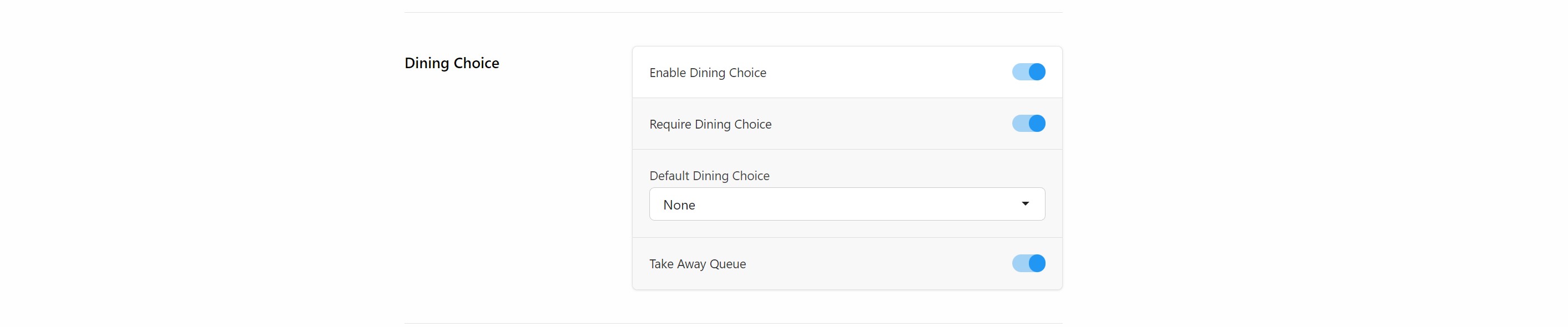
How to Do Takeaways
1. When the "Dining Choice" feature is activated, two buttons will be displayed on the sale screen: one for "Dining Choice" and another one for "Take Aways".
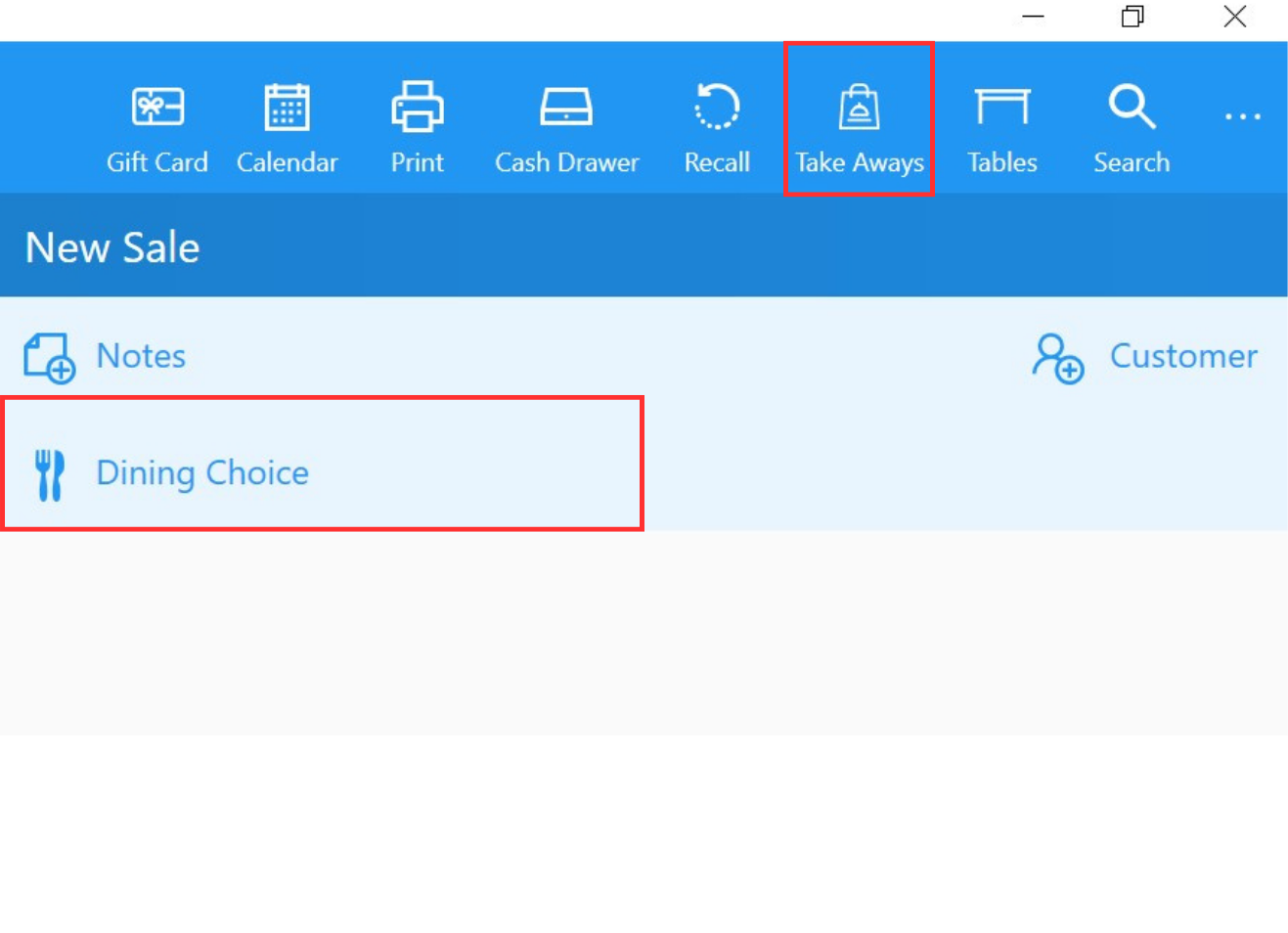
2. To select products for takeaways on the Sale screen, simply click on the products that need to be added to the order.
3. Since the "Require Dining Choice" option is enabled, once a staff member clicks the "Pay" button, it will prompt them to ask for the customer's dining choice. If the customer chooses takeaways, the staff member can click the "Take Aways" option.
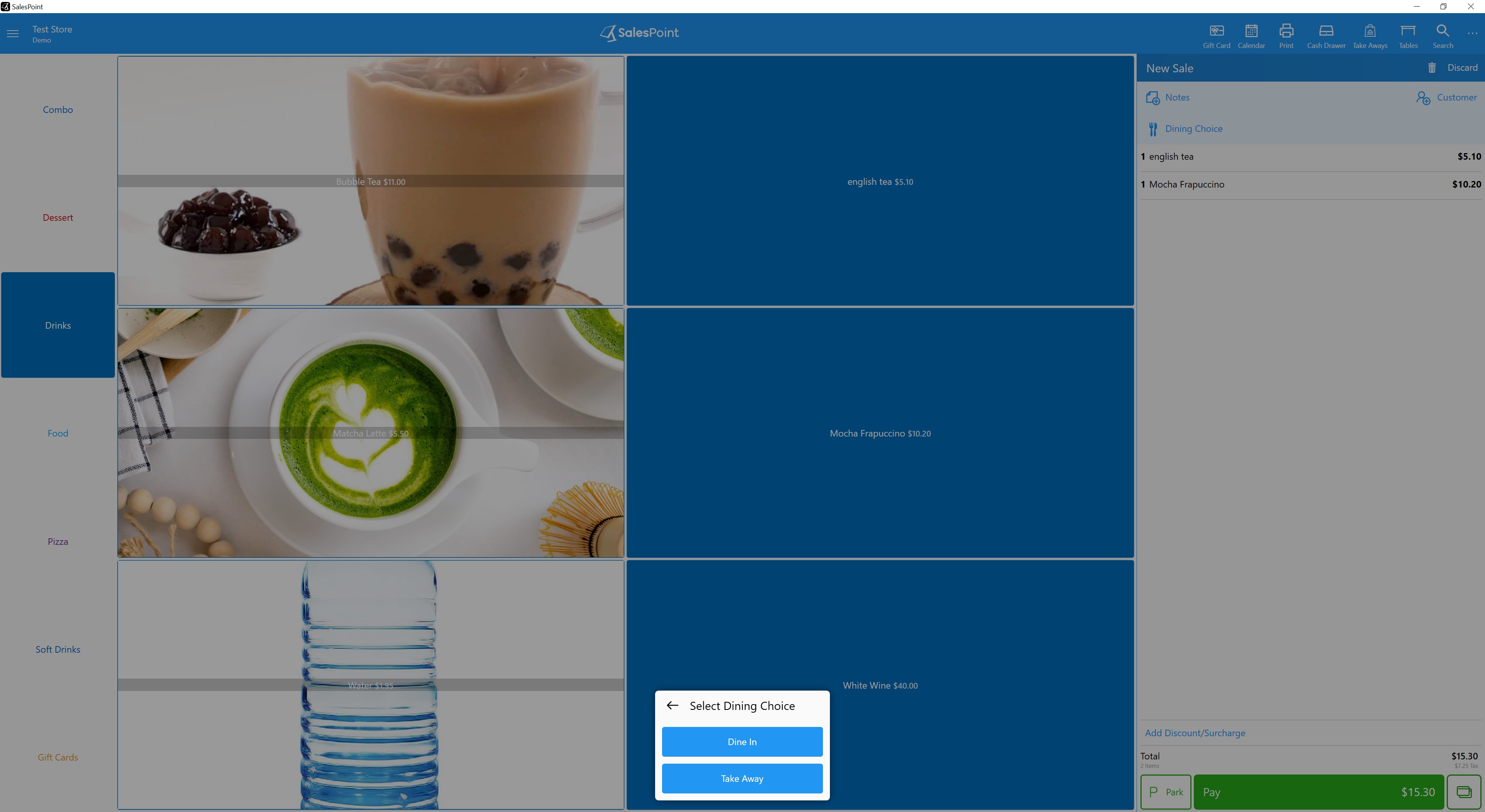
4. Alternatively, they can select the "Dining Choice" button at the top and then choose "Take Aways."
Retrieve Take Aways
To retrieve a previous takeaway order, you can select the "Recall" button and choose the "Takeaways" option.
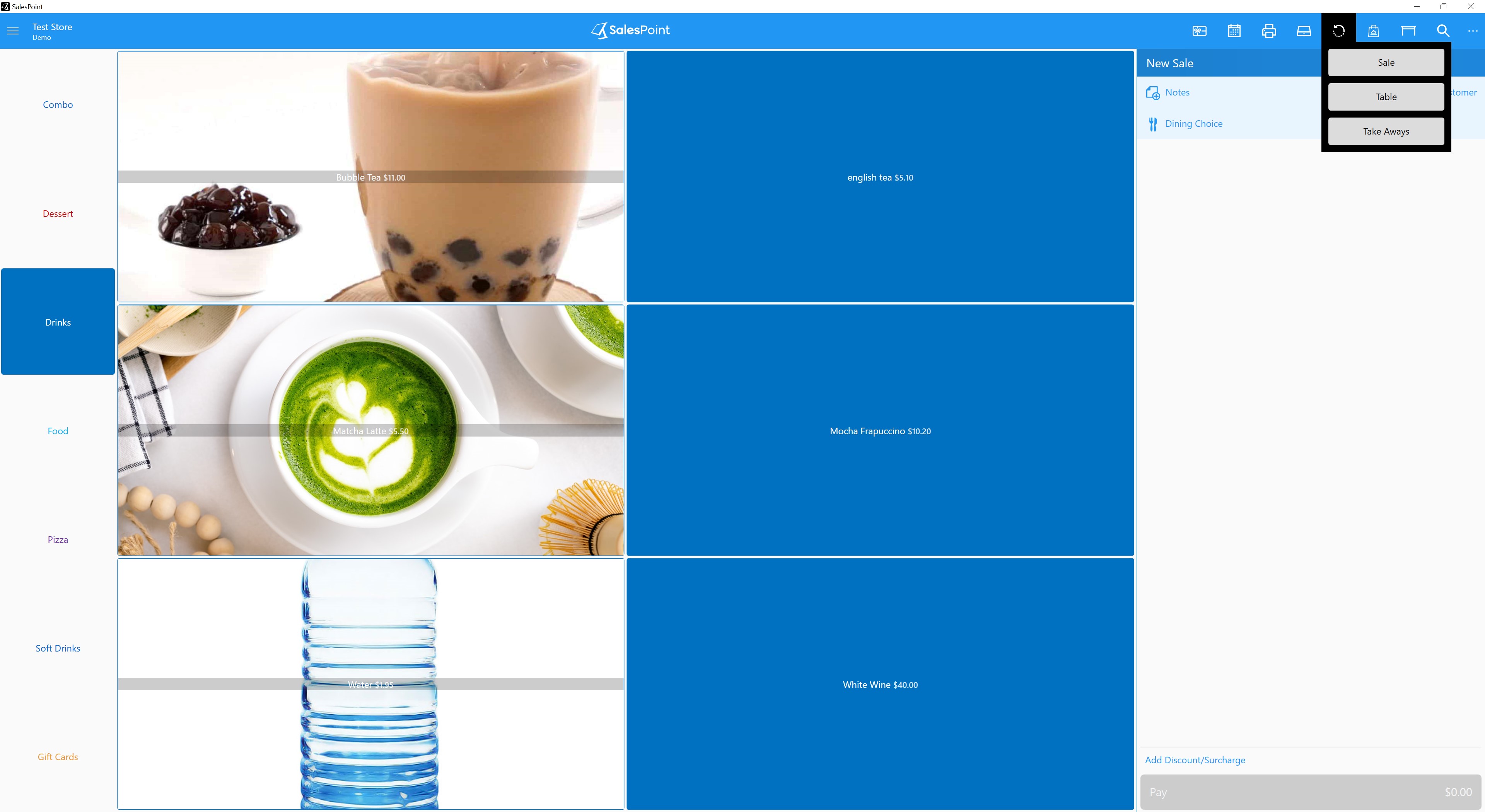
This will display both active and archived takeaway orders. Active takeaway orders offer three options: "Recall," "Archive," or "Delete."
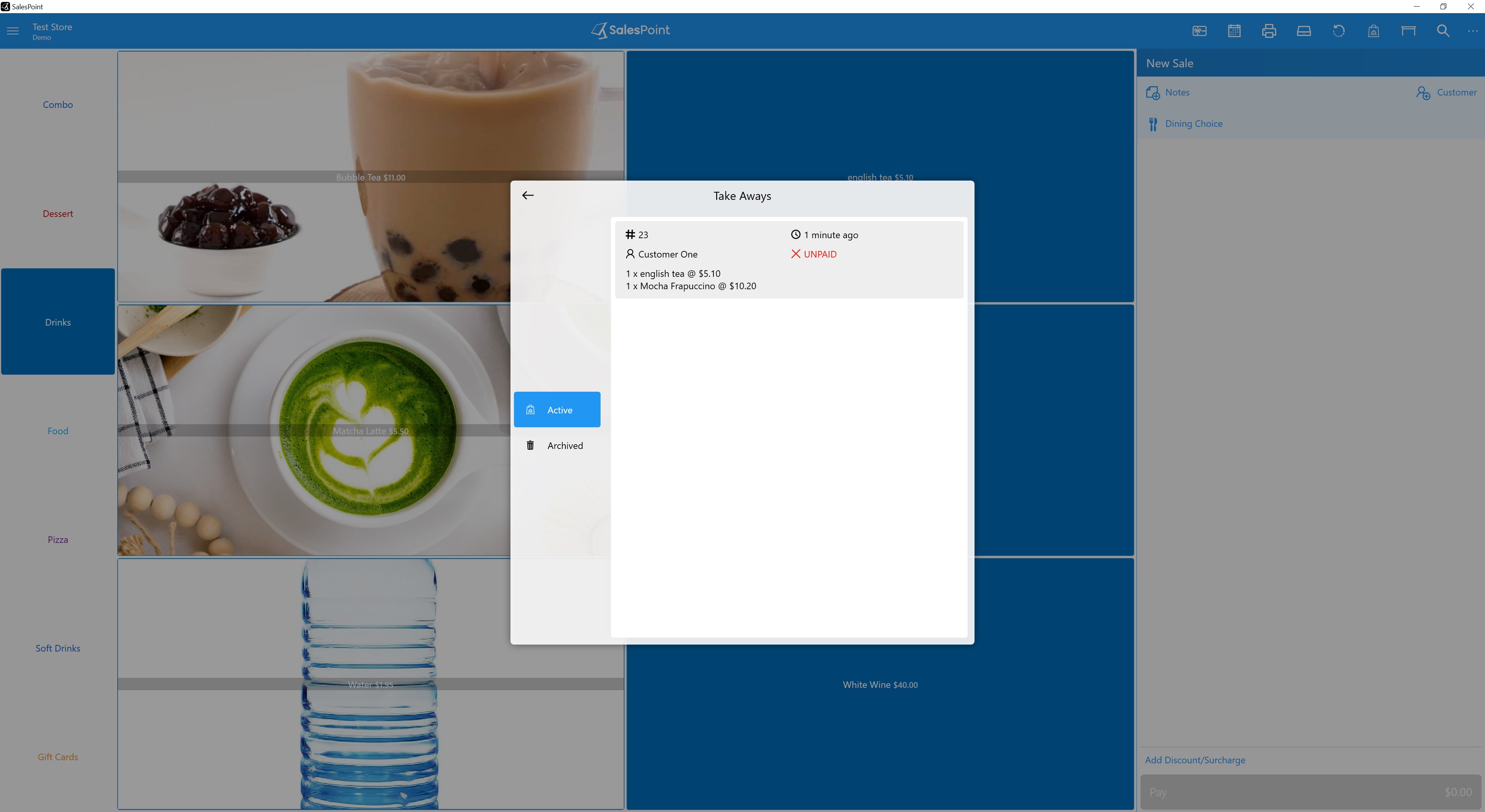
- Selecting "Recall" will allow you to proceed with the payment.
- Choosing "Archive" will remove the item from active orders but still allows it to be recalled or deleted.
- Lastly, deleting a takeaway will remove it from both the active and archived sections.
You can also click the "Takeaways" button located next to the "Recall" button to access the takeaway queue.