To set up staff members in your store, log in to your store and go to the Back Office/"Dashboard." In here, go to the "Settings" tab then the "Staff" subcategory tab.
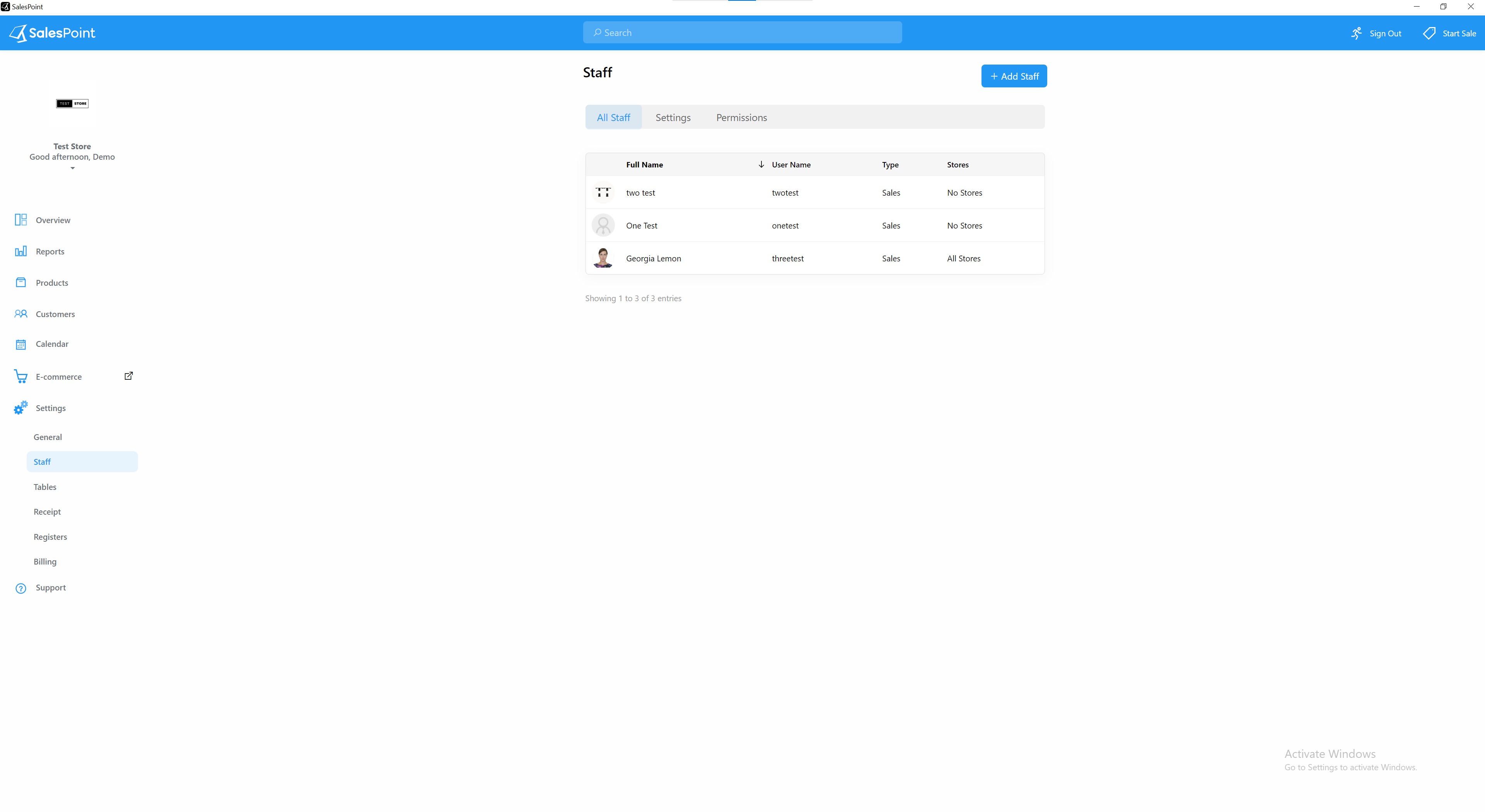
Add Staff
To view the list of all the individuals who have access to log into your store account and make sales, navigate to the "Staff" tab. You can begin by adding a staff member to your account by clicking on the "Add Staff" button.
Full Name
This is how staff may be referred to on receipts.
User Name
This username with which your staff member will be signing in.
Password
This is the password with which your staff member will be signing in.
Quick Code
(Optional) Optimize signing in using a PIN.
Note:If the admin does not grant editing access to staff members, only the admin has the authority to adjust the permissions and settings for that staff member.
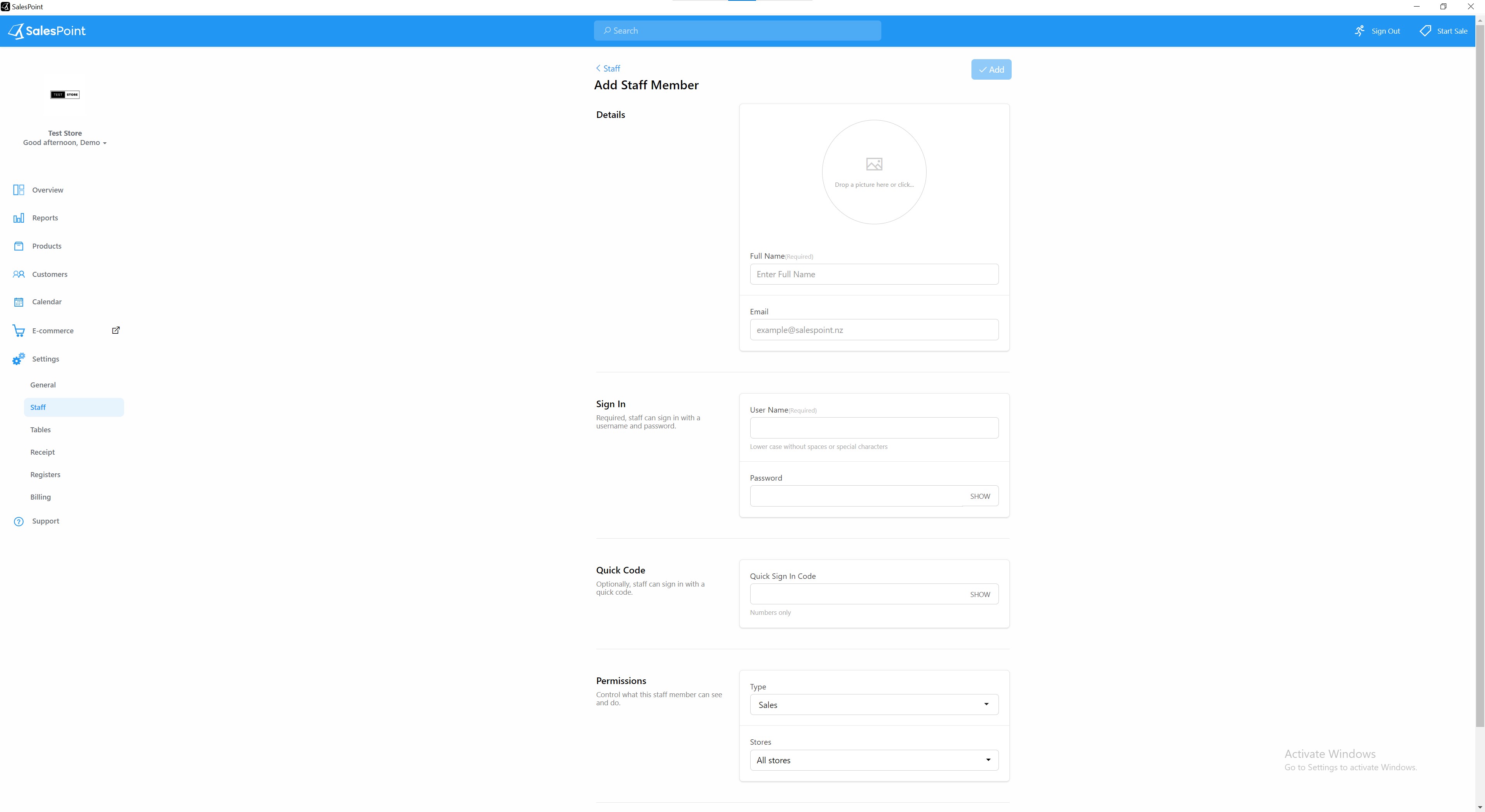
Edit Staff Hours
To view the hours of a specific staff member, simply click on their name. This will take you to their profile where you can find general information about them. To make any changes to their hours, navigate to the "Hours" section.

Settings
General
The staff member can print a sales overview while signing out.
Staff Switching
Our system allows for seamless staff switching while keeping them signed in. This feature is especially useful for switching between staff members after completing a sale or after parking a sale.
Quick Code
Staff members can sign in by entering a pin. The quick code's number of digits can be modified if the feature is activated.
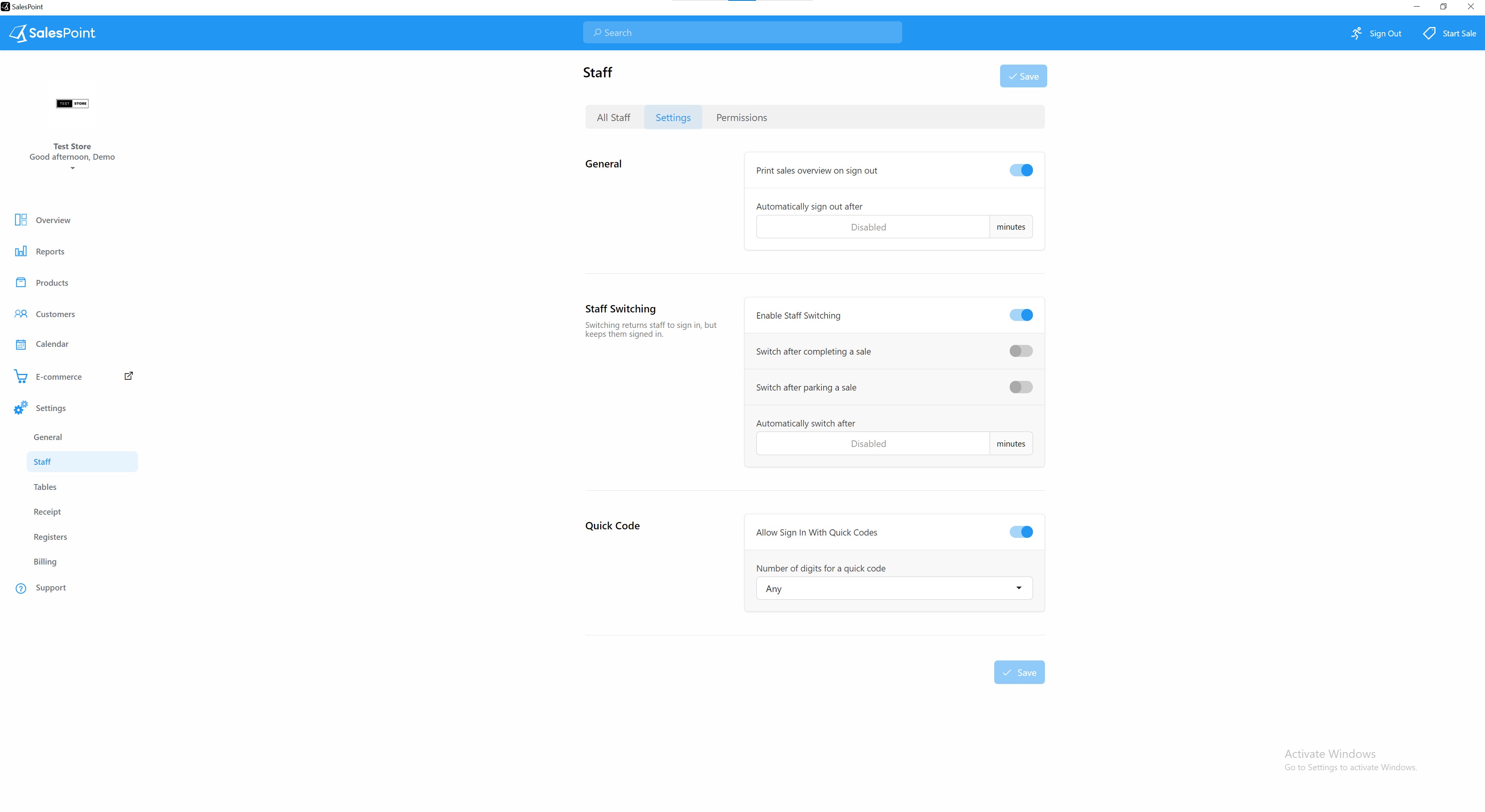
Permissions
Products
Modifies the access to the store's products for the staff members.e.g. Allow staff members to add products/change product stock levels.
Customers
Change the staff members' access to the store's customers. eg. Allow staff members to pay customers' charge account.
Products
Change the staff members' access to the store's register. eg. Allow staff members to see the estimated cash amount.
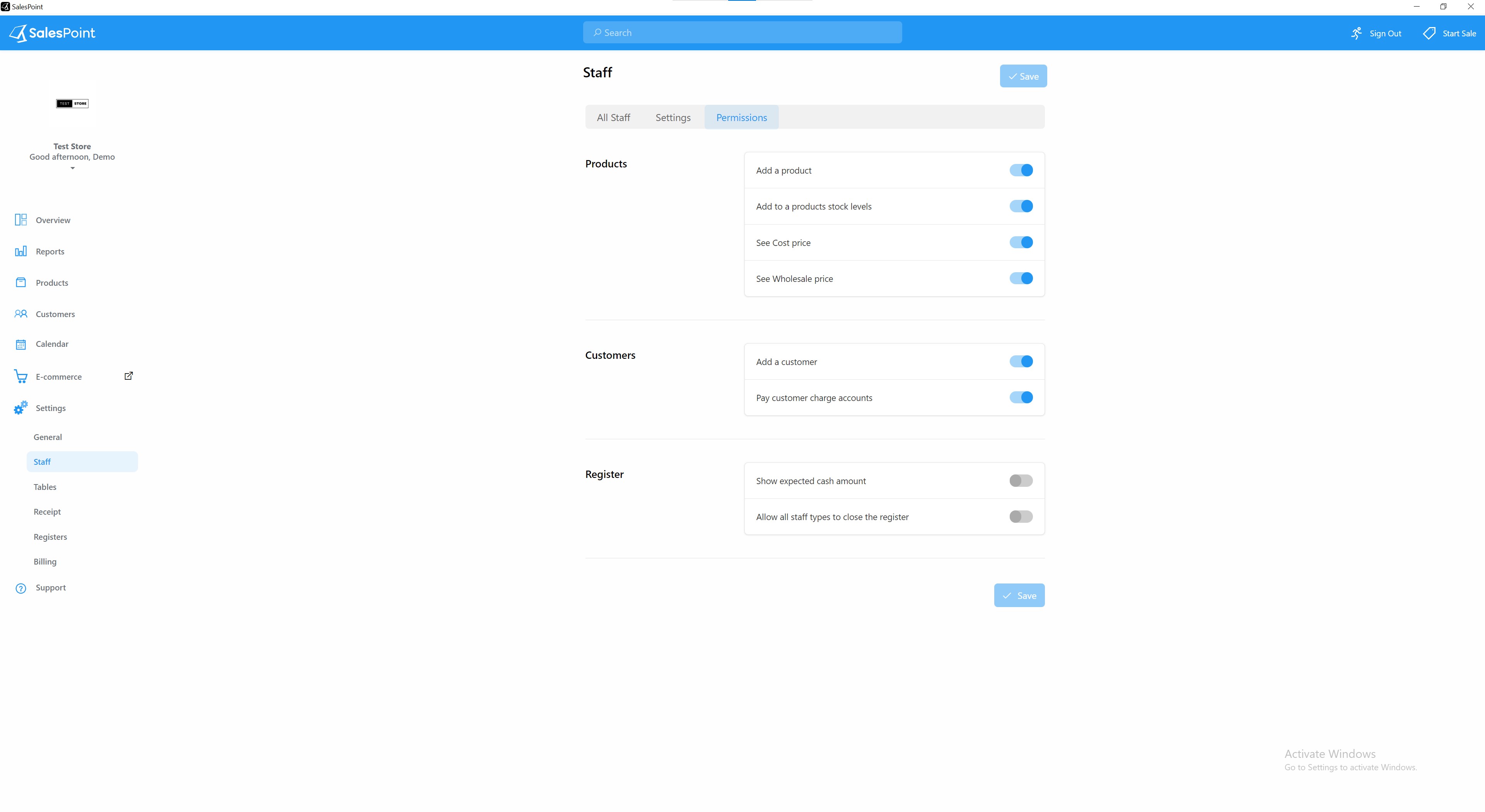
Note: Access to the dashboard/back office is only available for staff members via the website, and cannot be accessed through Windows.