SalesPoint allows you to integrate with the Spice terminal for easy automatic EFTPOS transactions on sales.
To download Spice, click here: Spice Download
Configuration for Spice Integration:
By following these straightforward steps, you can seamlessly integrate Spice with SalesPoint and enjoy the enhanced payment capabilities it offers.
1. From the sign-in screen, press the hardware setup button.
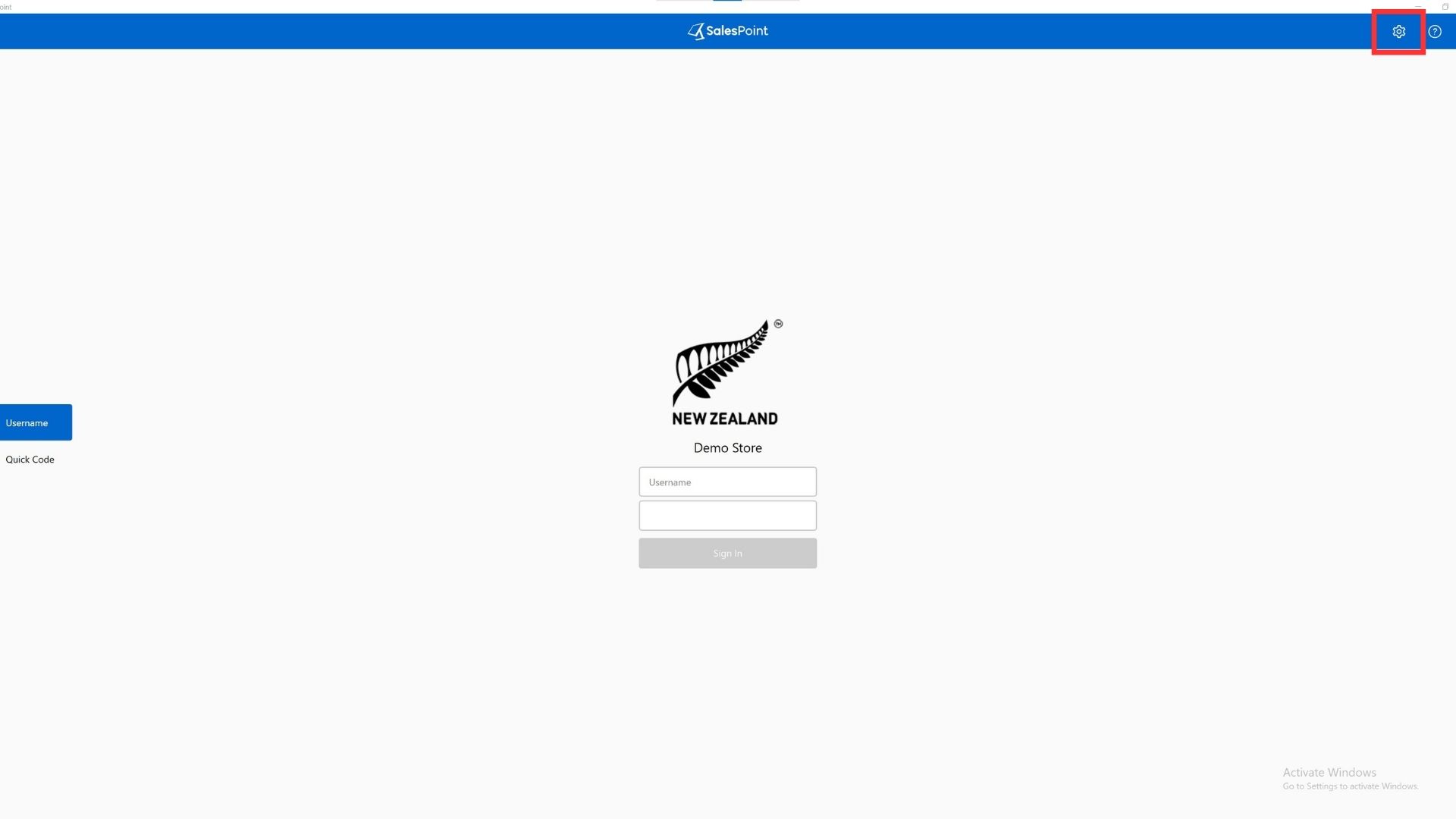
2. Proceed to the "EFTPOS" tab located on the left-hand side.
3. In the drop-down menu, select "Spice" as your EFTPOS option.

4. If you wish to print customer and merchant receipts, simply click on the "Spice Setting" option below the "EFTPOS" drop-down menu. Tick the boxes labeled "Print Customer Receipt" and/or "Print Merchant Receipt" according to your preferences.

5. To verify the successful connection between SalesPoint and Spice, click the "Ping" button. If the connection is established, Spice is correctly configured. Don't forget to save the settings by clicking the "Accept" button.
Congratulations, EFTPOS is now configured and can be used when pressing "EFTPOS" on sale payment.
Note: It's important to keep the Port Number as it is, as it represents the server that connects to your Spice adaptor.