Actions
SalesPoint records the date and time of the following actions.
- Sign in
- Sign out
- Change of item price
- Adding of stock
- Adding of a product
- Opening the cash drawer
- Paying a customer charge account
- Cancelling a sale
Note: To set up staff permissions, please visit: Setting Up Staff
Staffs Overall Actions
1. To access the staff report, navigate to the Dashboard or Back Office and click on the "Report" tab. Next, select the "Staff" sub-category tab.
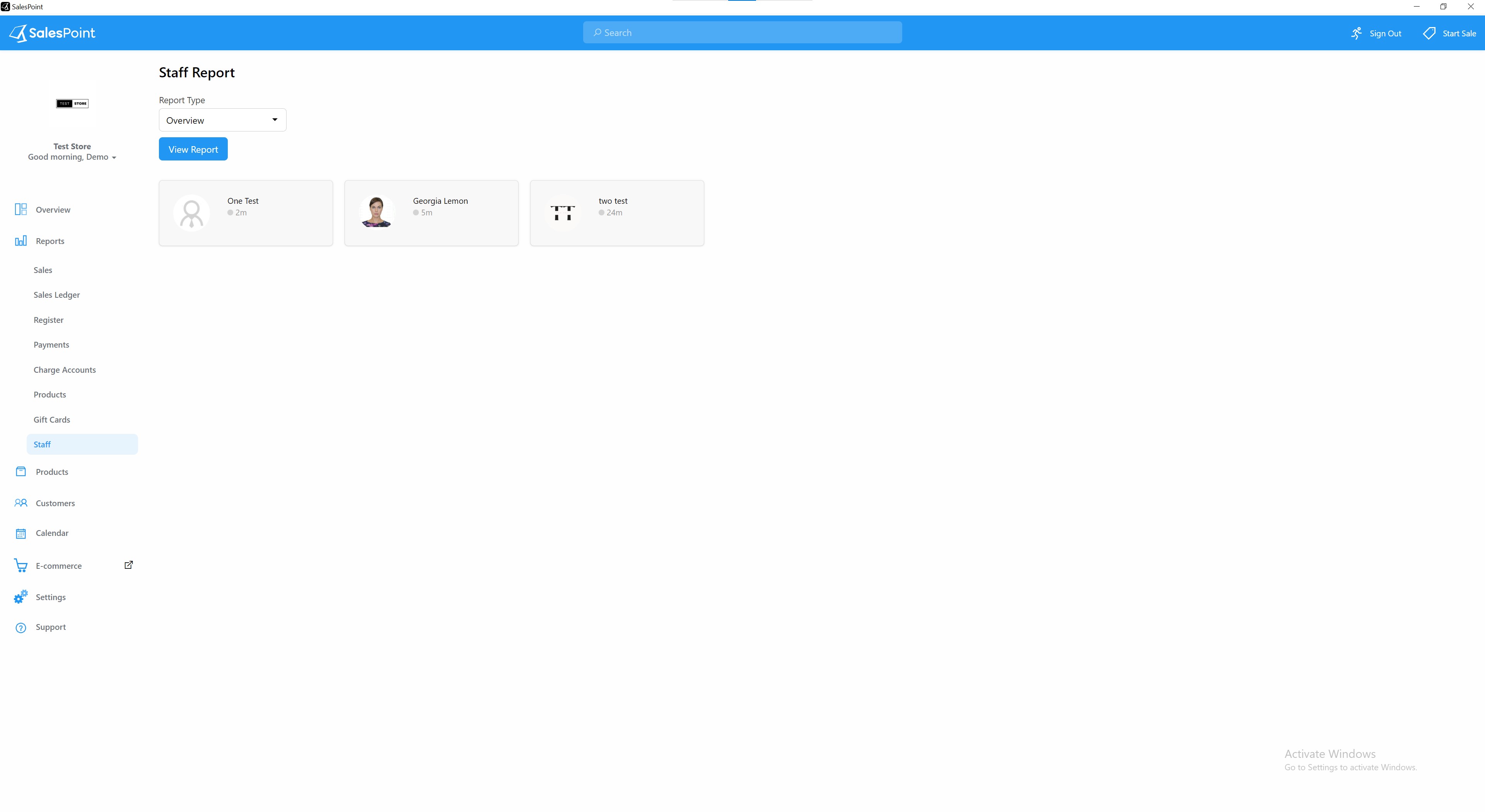
2. To generate an action report on the Staff Report, select "Actions" from the "Report Type" dropdown menu. Next, select the desired timeframe and click on the "View Report" button to generate and display the report.

Staff Member Actions
1. Alternatively, to view a report of a staff member, change the "Report Type" to "Overview."
2. Next, select any staff you wish to view. Change the "Report Type" to "Actions" then press "View Report."
